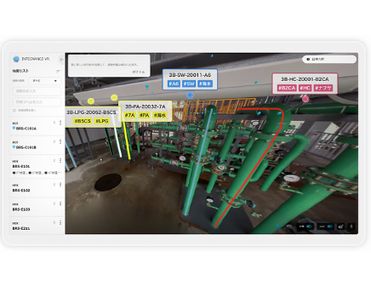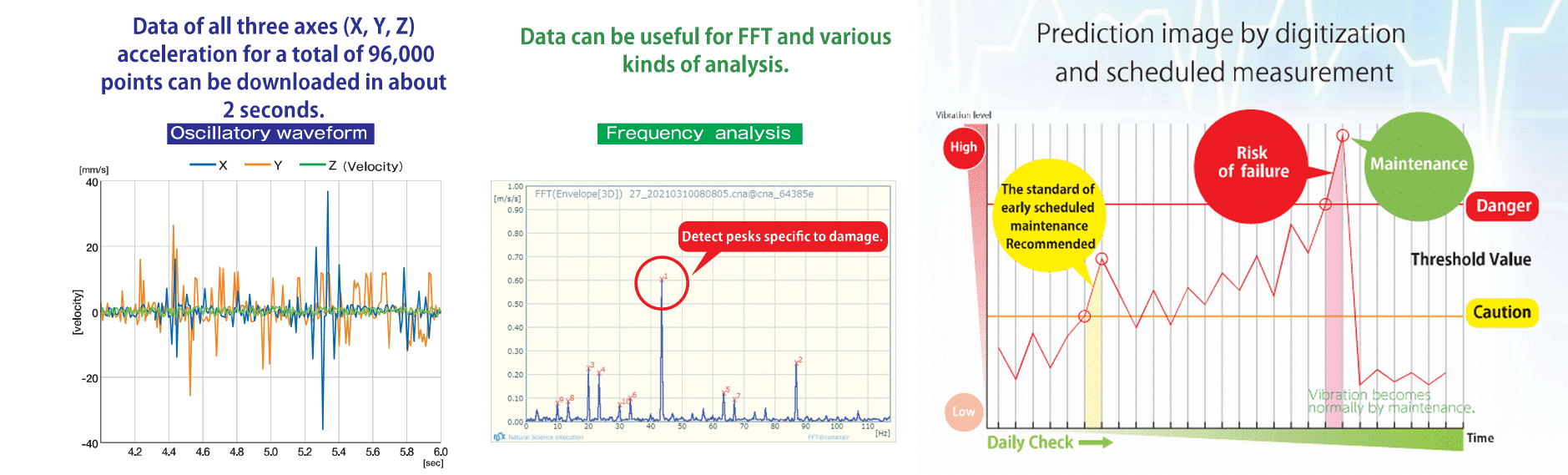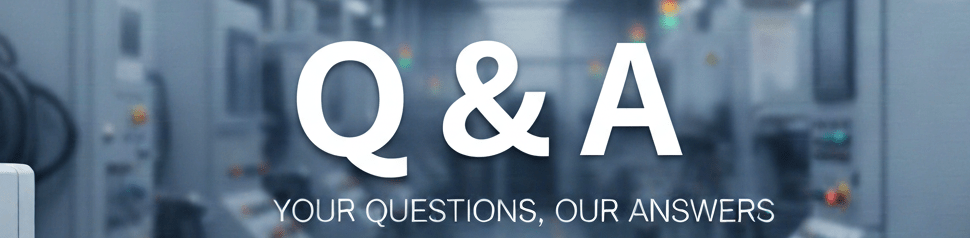
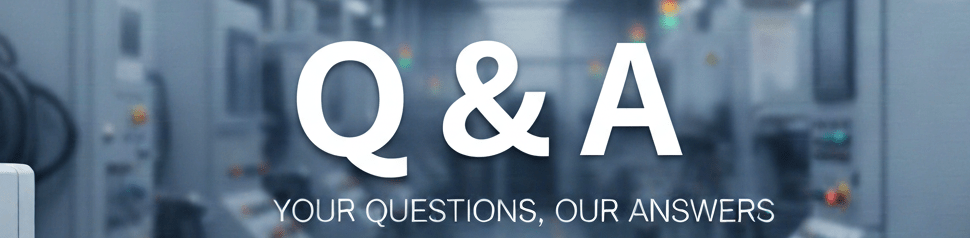
FAQ
Introduce frequently asked questions and answers regarding vibration sensor conanair.
In manual mode, the device is operated via internet browsers instead of the application. The device comes with “Conalizer”, which includes PC application for automatic measurement, application for frequency analysis using FFT and CSV conversion, and application for graphical display and analysis of FFT results. We also provide Excel macro samples to create trend management graphs, which can be used immediately after purchasing a device. CSV data from other systems can also be used on the device. * In addition to the apps included, data from other systems can also be used and linked. Data can be used in dedicated in-house systems, equipment management systems, SCADA, BI tools, etc.
You can mount the device with its standard mounting magnets. There are two magnets attached to the bottom part of the device. The magnet is fixed with an M3 bolt and nut, which can be removed and directly screwed in place You can also make your own special jig to mount the device. Plates can also be attached. * The vibration characteristics may vary depending on the mounting method and the roughness of the mounting surface. There should be no major problem for trend management purposes, but it is preferable to measure under the same conditions each time.
It depends on the purpose. For example, in the case of pumps, you should mount it to the pump itself to detect any rattling or imbalance. If you want to detect damage to the motor bearings, then you should mount it to the motor itself. * When mounting the device on a curved surface such as the outer circumference of a cylinder with the standard magnet, please set the product in a stable direction.
It depends on the purpose, but there shouldn’t be any major issues. The cover may not be securely mounted, so resonance will occur in a particular band or amplify the vibration value. However, for the purpose of trend management (relative comparison), this can also be a sensitive and early detection advantage, and conversely, it can be a disadvantage that the trend cannot be grasped due to large fluctuations such as noise. This will be judged by looking at the data. However, in the case of large fluctuations, trend management by speed RMS is important. When an imbalance occurs, the speed RMS becomes more than double and stabilizes. Typically the more stable the normal state, the greater the variation in each measurement. It’s totally normal when measuring only the noise. If you want to know about precise acceleration and/or absolute velocity values, even though mounting the sensor to the cover is impossible, but since our device does not guarantee absolute values in the first place, it is totally fine to try mounting it to any possible areas for trend management purposes.
It can be used in any environment with temperatures between 0°C and 60°C. It’s IP67 waterproof and can be installed outdoors.
The CAN-WLVS-02L model is equipped with temperature sensors. However, since the temperature sensor is installed on the internal board, the surface temperature of the detected object cannot be measured. Please use it as a reference temperature for trend management purposes.
It is not rechargeable. Battery and USB power supply models are available. The batteries are lithium ion primary battery CR2, and the device will break down if you use rechargeable batteries. The USB power supply model can not be powered by batteries.
In manual mode, a device is connected to a smartphone, tablet, or PC on a one-to-one Wi-Fi connection, and controlled by internet browsers. You can download the data by pressing the Measurement button and continue collecting other measurements. You can set up to 100 places for measurement, which will be the label of the data to be downloaded. In automatic mode, the device should be always installed at each measurement point. Vibration measurement is performed according to a predefined schedule (e.g., once a day) and data is automatically saved to the PC through the Wi-Fi access point. The measurement schedule can be set at once every 30 minutes the shortest to once every month the longest.
Unfortunately, continuous measurement is not possible. By using RPA in manual mode, it is possible to repeat the vibration measurement for 10 seconds, from twice to three times per minute. Trigger measurement is also impossible. You can get results close to trigger measurement by using RPA and the likes, but there will be time lags.
It could reach as far as about 20 meters. However, it may not reach nearby areas if surrounded by metal such as ducts. High-frequency (e.g. microwave) interference may also occur.
Unfortunately, only 2.4 GHz Wi-Fi can be used.
In manual mode, a device clock is set to match that of the connected smartphone or PC. In automatic mode, a device clock is set to match that of the PC to which data is transmitted each time.
Basically, data can not be saved on the device itself. However, in manual mode, a single 10-second data can be saved temporarily while the power is on. In automatic mode, data will not be saved on the device, so you could lose the data if the data transfer fails.
Downloaded data will be saved in the designated file format (*.cna) and the size is approximately 130 KB. You can export data in CSV file format using the application that comes with the device. Summary CSV (simple diagnostic data only): 800B (0.8KB) CSV file that includes raw waveform data: 3.3 MB * In automatic mode, the data can be saved in either cna or CSV files automatically.
There is no output for contact signal. You can use applications with the data saved on a PC to connect to an alarm. In manual mode, colored warning messages can help you monitor the data. However, this information will not be saved when you download the data.
In manual mode, log in to 192.168.5.1/showconfig
Username: conanair
Password: nsex
And you will find the following information
MAC for STA (MAC address in automatic mode)
MAC for AP (MAC address in manual mode)
You can only connect one Conanair to one end device at a time through Wi-Fi connection. Please check if it’s already connected to another smartphone, tablet or computer.
* [LED indicators]
Flashing green light : Not connected
Flashing green and red lights : Connected
That’s totally normal as Conanair is not meant to be connected to the internet. Conanair can be connected to one end device at a time within a closed network.
The application is not compatible with Internet Explorer. Please use either Microsoft Edge, Safari, Google Chrome or FireFox. Please also make sure to turn off DNS. * If you are using a smartphone or tablet computer, turning off its cellular network might also help.
If the point definition file is not included, edit and upload the file will solve the issue. You can find the sample in the application folder on the CD.
You can reset it by uploading the point definition file in the application folder of the CD. * Access and log in to http://192.168.5.1/init in a browser to reset the device if you are experiencing any technical problems.
Username: conanair
Password: conandesse
Please make sure to upload the point definition file as mentioned above.
When the switch is touched with a magnet, the green LED light will be on for about 3 seconds and start flashing. Then it’s ready to be connected to an end device. (About 10 seconds after turning on the switch.) * When it’s connected to an end device like a smartphone, the green and red LEDs will start blinking alternately. You will be able to operate the device via your browser once it’s established a Wi-Fi connection. (About 30-60 seconds after turning on the switch.)
The result data changed significantly after I re-installed a Conanair device.
It’s either because the configuration file does not exist or it has coding errors. Please open “schedule.conf” and make sure it contains the following line of code:, daily, 00:00,+01:00?, , , , , , , ,
The application can not start without it. *The character encoding of the configuration file is UTF-8. Please edit the sample setup file using Notepad or similar software, and save it under CAIR_ROOT.
The minimum measurement interval is 30 minutes, and the maximum is once a month.
Yes. Up to 100 Conanair units can be set with the same schedule as default, but individual settings do take precedence over the default settings.
Please make sure the PC is connected correctly to the network (Wi-Fi access point). Please check if there is any error in the configuration file and/or with the authentication key. Please make sure the SSID in “tags.conf” is correct.
Touch the switch mark on the device itself with the magnet, then the green LED light will be on for a few seconds. Quickly tap the device twice and repeat this action two times while the light is on. When the green LED light starts flashing, you will be able to connect the Conanair unit to a computer or smartphone through Wi-Fi connection. Access to 192.168.5.1/mode in a browser to switch the device to manual mode. * If the LED light is not on, please wait for a while and then touch the switch with the magnet for about three seconds. Please tap the device in a way similar to hitting piano keys.
The default settings for data storage is 10 files. You may check it in the configuration file app_root.conf, shown as DATA_GEN, 10 * If you change it to DATA_GEN, 0 then technically you will be able to save unlimited files as long as the storage space allows.
Try conanair for FREE now !
Users who have tried Conanair consistently praise it for :
- being easy to install and ready to use right away
- operable through a web browser with no app installation required
- capable of fully automatic measurements without the need for a cloud
- affordable while still including dedicated software
You can experience equipment anomaly detection and predictive maintenance at no cost. Please feel free to contact us for more information.
Please contact NSXe for any issues regarding facility maintenance
| Company Name | NSXe Co.Ltd - Nakayama Hydrothermal Industry Co., Ltd. |
|---|---|
| Head Office | 7686-10 Hirano-cho, Suzuka, Mie513-0835, Japan zip code 513-0835 |
| Phone | +81-90-2189-1398 |
| FAX | +81-59-379-4704 |
| Business Hours | 8:00~17:00 |
| Office Regular
Holiday |
Saturday afternoons, Sundays and public holidays |
| URL | https://conanair.com/ |
Please contact NSXe for any issues regarding facility maintenance
| Company Name | NSXe Co.Ltd - Nakayama Hydrothermal Industry Co., Ltd. |
|---|---|
| Head Office | 7686-10 Hirano-cho, Suzuka, Mie513-0835, Japan zip code 513-0835 |
| TEL | +81-90-2189-1398 |
| FAX | +81-59-379-4704 |
| Business Hours | 8:00~17:00 |
| Office Regular
Holiday |
Saturday afternoons, Sundays and public holidays |
| URL | https://conanair.com/ |